TL:TR
What are the minimum system requirements for installing PowerMTA?
PowerMTA requires a minimum of 512MB RAM, 1GB of disk space, and a 1GHz processor for installation. Additional resources may be needed based on usage and email volume.
What operating systems are supported for PowerMTA installation?
PowerMTA can be installed on various operating systems including CentOS, Ubuntu, and Debian. Make sure to check the official documentation for specific version compatibility.
Is there a specific amount of RAM required for PowerMTA installation?
There is no specific amount of RAM required for PowerMTA installation, as it depends on the volume of emails you plan to send. However, a minimum of 2GB RAM is generally recommended for optimal performance.
Do I need a specific processor for PowerMTA to run efficiently?
PowerMTA’s performance is heavily influenced by the processor’s capability. A multi-core processor with a higher clock speed, such as Intel Xeon or AMD Ryzen, is recommended for efficient performance.
Are there any disk space requirements for PowerMTA installation?
Yes, PowerMTA requires a minimum of 1GB of disk space for installation. It is recommended to have additional space for log files, email templates, and other configuration files.

PowerMTA is a strong email delivery solution. It helps businesses achieve high deliverability rates. Setting up a PowerMTA server requires meeting specific technical requirements. PowerMTA works well on platforms like Microsoft Windows and RedHat Fedora. System specifications – like RAM and HDD requirements – are important for optimal performance.
This guide gives a step-by-step approach to installing PowerMTA. It covers configuring settings, managing feedback loops, and handling bounce processing efficiently. Embracing PowerMTA’s advanced capabilities can greatly improve your email marketing efforts.
System Specifications for PowerMTA Installation
Operating System Requirements
To install PowerMTA on a Windows system, you need a server-class Windows OS like 2008/2012 in either 32-bit or 64-bit versions.
For Linux systems, you’ll need RedHat Fedora Core 1 or later for 32-bit systems, or RedHat Enterprise 4.4 or later for 64-bit systems.
Other RPM and Debian-based distributions are also supported.
These requirements are important for the successful installation and operation of PowerMTA.
By meeting these specifications, users can benefit from its robust email delivery capabilities, improving their email marketing efforts.
Following these guidelines can help establish a reliable email system for sending unlimited emails and maintaining a positive sender reputation.
Windows
PowerMTA works on Windows systems like Microsoft Windows Server 2008/2012.
When installing PowerMTA on Windows, make sure the server meets the technical requirements.
You need at least 1 GB RAM, but more is better for good performance.
Also, you need a minimum of 10 GB HDD, with more space recommended for PowerMTA to work well.
Meeting these hardware specs will help PowerMTA run smoothly on your Windows server, supporting high-volume email delivery and optimal performance.
Linux
Linux is versatile and can be installed on various platforms. These include Microsoft Windows, RedHat Fedora Core, RedHat Enterprise, and other RPM and Debian-based distributions.
The system specifications needed for a Linux installation usually require a minimum of 1 Gb of RAM. It’s better to have more RAM for optimal performance. Additionally, a minimum of 10 Gb HDD is necessary. Having more HDD space is preferable.
When comparing Linux to Windows, Linux is praised for its flexibility and efficient resource usage. It needs less RAM and storage space. Linux is known to run on servers with lower specifications than Windows, making it a cost-effective choice for many users.
The hardware requirements for running Linux include a high-capacity processor for efficient email processing and delivery. Adequate RAM allocation is necessary to handle email volume. Sufficient disk space is needed for storing logs, queued emails, and processed data.
Hardware Requirements
PowerMTA installation needs a powerful processor.
To run smoothly, it’s best to have:
- A processor with high capacity.
- At least 1 GB of RAM for optimal performance.
- Minimum 10 GB of HDD storage for logs, emails, and data.
Processor
PowerMTA installation requires specific processor specifications, although they are not mentioned in the text provided.
The processor significantly affects PowerMTA’s performance by influencing the speed and efficiency of email deliveries.
A strong processor allows PowerMTA to manage high email volumes effectively, resulting in better delivery rates and sender reputation.
Additionally, a reliable processor enhances the overall performance of the PowerMTA SMTP server, facilitating seamless email traffic monitoring and management.
RAM
PowerMTA works best with at least 1 GB of RAM, but it’s better to have more.
RAM affects how fast and efficient PowerMTA can send emails.
If there isn’t enough RAM, PowerMTA might slow down when sending emails.
Having more RAM also helps PowerMTA handle a large number of emails without any issues.
Enough RAM ensures that PowerMTA runs smoothly and performs well.
Having sufficient RAM is crucial for a strong email server setup and dependable email delivery using PowerMTA.
Storage
PowerMTA installation requires storage for various files: RPM package, license file, configuration files, and dependencies.
Uploading files, configuring DNS records, and creating DKIM records all need storage space.
The storage capacity directly impacts PowerMTA operation efficiency.
Having enough disk space is crucial to store logs, queued emails, and processed data for smooth PowerMTA SMTP server functioning.
Configuring firewall rules, dependencies, and installation files all depend on storage availability.
Proper storage management is important for seamless PowerMTA installation and operation, supporting high-volume email delivery and maintaining sender reputation.
Inadequate storage can cause issues with installing PowerMTA, affecting performance and functionality.
Ensuring sufficient storage capacity is vital for setting up a strong email server with PowerMTA.
Software Requirements for PowerMTA Installation
SMTP Server Software
PowerMTA is a popular choice for SMTP server software. It offers advanced features and reliable performance for high-volume email dispatch scenarios.
Integration with control panel software like VestaCP can simplify the installation process of PowerMTA. Here are some key considerations when selecting SMTP server software like PowerMTA:
- Ensure compatibility with CentOS 7.
- Configure the hostname correctly for email delivery.
- Address issues related to port 25 for sending unlimited emails.
Setting up monitoring tools like systemctl status is essential for maintaining sender reputation and optimizing email delivery.
Effective configuration of DKIM records and subdomains can enhance the security and authenticity of emails sent through PowerMTA. For detailed guidance, refer to the official PowerMTA documentation.
Control Panel Software
When choosing software to manage PowerMTA, it’s important to look at features like monitoring, email delivery optimization, and integration with other tools.
The software helps oversee PowerMTA servers’ performance, ensuring efficient email sending and a good sender reputation. Integrating it with PHP, SQL server, and DKIM enhances email management, making operations smoother and improving deliverability.
Following best practices and using official PowerMTA documentation can optimize email sending. Whether installing PowerMTA on CentOS 7, VPS, or a Raspberry Pi, reliable software is crucial for a strong email server to send unlimited emails securely and efficiently.
Automation Software Integration
Automation software integration involves configuring PowerMTA with existing systems. This helps streamline processes and improve efficiency. Challenges may come up during integration, like port 25 being blocked for outgoing traffic.
One solution is to contact the hosting provider to open the port. To ensure smooth communication and data exchange, organizations can:
- Create MX and SPF records in DNS settings
- Set up IP rotation for better deliverability
- Configure DKIM records for subdomains
Monitoring the PowerMTA server using systemctl status and implementing TLS configuration for better security are also important steps.
By following official PowerMTA documentation and using high-volume email dispatch capabilities, organizations can create a reliable and optimized email server. This can efficiently send unlimited emails.
PowerMTA Monitoring and Management
Console Commands for Monitoring
PowerMTA provides console commands for monitoring functions and performance. These commands help track email delivery, server status, and manage tasks related to sending emails. PowerMTA Ninja Monitoring Tools improve monitoring by offering insights on delivery metrics, bounce rates, and sender reputation.
The Members Login feature allows access to detailed reports, delivery statuses, and personalized monitoring dashboards. This helps users track the efficiency and success of email campaigns. By using these tools, PowerMTA users can enhance email delivery processes, uphold a positive sender reputation, and guarantee high deliverability rates.
PowerMTA Ninja Monitoring Tools
PowerMTA Ninja Monitoring Tools offer features to optimize email delivery:
- High-volume sending capabilities
- Adaptive email delivery policies
- Advanced tracking
- Comprehensive monitoring tools
By using these tools, users can:
- Ensure efficient email dispatch
- Enhance inbox placement
- Track detailed email performance metrics in real-time
- Maintain a positive sender reputation
They help in:
- Managing and analyzing email delivery processes
- Categorizing bounces
- Generating delivery reports
- Identifying potential issues proactively
Additionally, these tools provide insights to:
- Maintain a healthy mailing list
- Uphold sender reputation
- Maximize email marketing campaign effectiveness
With proper configuration and monitoring, users can:
- Send unlimited emails
- Manage IP rotation effectively
- Enhance overall email deliverability
Members Login for Monitoring
Logging in as a member is important in monitoring PowerMTA. Members use specific login credentials to access the system. If they forget their password, they can securely reset it. Considering two-factor authentication can add extra security. These features help members navigate the system and secure their email deliveries.
Crack PowerMTA Installation
Safety and Legal Implications
Safety and legal implications should always come first when installing PowerMTA for email delivery.
Ensure that port 25 is open for outgoing traffic to prevent issues with email delivery.
Configuring authentication mechanisms like SPF, DKIM, and DMARC is crucial for email legitimacy and protection against threats.
Regularly monitor the PowerMTA server setup using tools like systemctl and journalctl for a healthy email delivery system.
Adhere to proper DNS configuration by setting up MX records for domain ownership and creating rDNS records for a stable sender reputation.
Proper IP rotation and DKIM record setup, especially for subdomains, can enhance sender reputation.
Compliance with anti-spam laws and regulations is essential when sending high volumes of emails to avoid legal consequences.
Following best practices and official documentation is key to a successful and legally compliant PowerMTA installation and email-sending process.
Tips for Sending Millions of Emails with PowerMTA
Bulk Email Strategies
PowerMTA provides robust email delivery solutions for businesses aiming to optimize their bulk email campaigns.
By adhering to best practices and configuring server settings appropriately, organizations can achieve high deliverability rates and maintain a positive sender reputation.
Monitoring the email delivery process is crucial to promptly address any issues. Setting up IP rotation, DKIM records, configuring subdomains, and utilizing specific ports like 587 can further improve the effectiveness of bulk email strategies.
Compliance with legal regulations and anti-spam laws is essential to avoid penalties and ensure ethical email marketing practices.
Leveraging PowerMTA alongside tools like Postfix and monitoring services such as Mailwizz can simplify the process of building and managing a high-volume email server.
Businesses can efficiently send unlimited emails by following step-by-step installation guides catered for platforms like CentOS 7 and Vestacp.
Optimizing Server Settings
Optimizing server settings for better email delivery with PowerMTA involves adjusting certain parameters:
- Enhancing port 25 accessibility
- Configuring DNS properly
- Adjusting TLS settings
- Implementing IP rotation
Monitoring the server’s status with `systemctl status pmta.service` is important for detecting and fixing any issues affecting PowerMTA.
Setting up DNS records like SPF, DKIM, and DMARC is crucial for improving sender reputation and email deliverability.
Regularly reviewing and fine-tuning server settings ensures smooth operation and maximizes the benefits of using PowerMTA for sending numerous emails.
For additional guidance, consulting the official PowerMTA documentation and utilizing DIY guides can offer valuable insights on building and setting up a high-volume email server with PowerMTA.
Common Automation Issues and Solutions
Troubleshooting Automation Failures
Troubleshooting automation failures in PowerMTA involves identifying the root cause of the issues.
Ensure that the PowerMTA.rpm package is installed on a compatible RedHat-based distribution like CentOS.
Check the configuration of DNS settings (SPF, DKIM, DMARC) to maintain sender reputation.
Use systemctl commands to monitor services like pmta.service and server performance.
Implement IP rotation to improve email delivery and set up an effective SMTP server.
Use PowerMTA monitoring tools to track performance metrics and analyze delivery reports.
Set up PowerMTA on a cloud/VPS server by following the DIY guide for high-volume email dispatch.
For troubleshooting, check logs like /var/log/maillog and /var/log/messages to diagnose system errors.
By addressing configuration issues, PowerMTA can send unlimited emails with optimized deliverability.
PowerMTA Glossary for Beginners
PowerMTA installation requires specific system specifications:
- 1 Gb RAM and 10 Gb HDD.
- Software dependencies like telnet for checking ports, an SSH client (e.g., Putty) for server connections, and an FTP client (such as FileZilla or WinSCP) for file uploads.
- Email authentication mechanisms like SPF, DKIM, and DMARC records for sender verification.
Configuring PowerMTA involves:
- Editing the config file for unique domains, IP addresses, and SMTP details.
- Following steps in the installation guide.
- Configuring DNS records for email authentication.
- Monitoring setup regularly for performance optimization and maintenance.