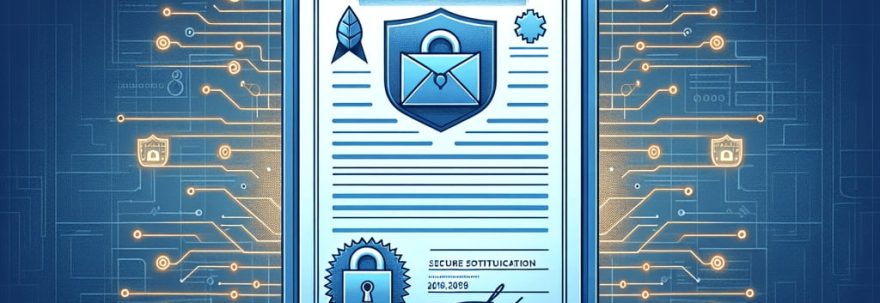Setting up TLS encryption in PowerMTA is an important step in securing email communications.
By configuring STARTTLS for each VirtualMTA, incoming connections can be protected with encryption. This ensures data confidentiality and integrity.
Implementing MTA-STS and enabling SMTP TLS reporting using the PowerDMARC dashboard can further enhance security.
In this educational article, we will guide you through the process of enabling TLS/SSL encryption in PowerMTA.
We will cover important steps, common errors, best practices, and future trends to optimize your email security.
Let’s get started and learn how to effectively configure TLS for PowerMTA.
TL:TR
What is TLS/SSL encryption in PowerMTA?
TLS/SSL encryption in PowerMTA provides secure communication between email servers, helping to protect sensitive data from being intercepted by third parties. It ensures that emails are transmitted securely over the internet.
Why should I enable TLS/SSL encryption in PowerMTA?
Enabling TLS/SSL encryption in PowerMTA helps secure email communication, protects sensitive data, builds trust with recipients, and ensures compliance with industry standards (such as GDPR).
How do I generate SSL certificates for PowerMTA?
To generate SSL certificates for PowerMTA, you can use OpenSSL command line tool. Example: openssl req -newkey rsa:2048 -nodes -keyout key.pem -x509 -days 365 -out certificate.pem
What are the steps to configure TLS/SSL encryption in PowerMTA?
To configure TLS/SSL encryption in PowerMTA, you need to create a TLS certificate and private key, specify the TLS parameters in the configuration file, and restart PowerMTA. Example:
1.Generate TLS certificate and key:
openssl req -new -x509 -nodes -days 365 -out server.crt -keyout server.key.
2.Add TLS settings in PowerMTA configuration file:
tls-cert-file /path/to/server.crt
tls-key-file /path/to/server.key.
3.Restart PowerMTA: systemctl restart pmta
How can I test if TLS/SSL encryption is working in PowerMTA?
You can test TLS/SSL encryption in PowerMTA by sending a test email and checking the headers to see if the encryption information is present. For example, look for “TLS connection established” in the email headers.
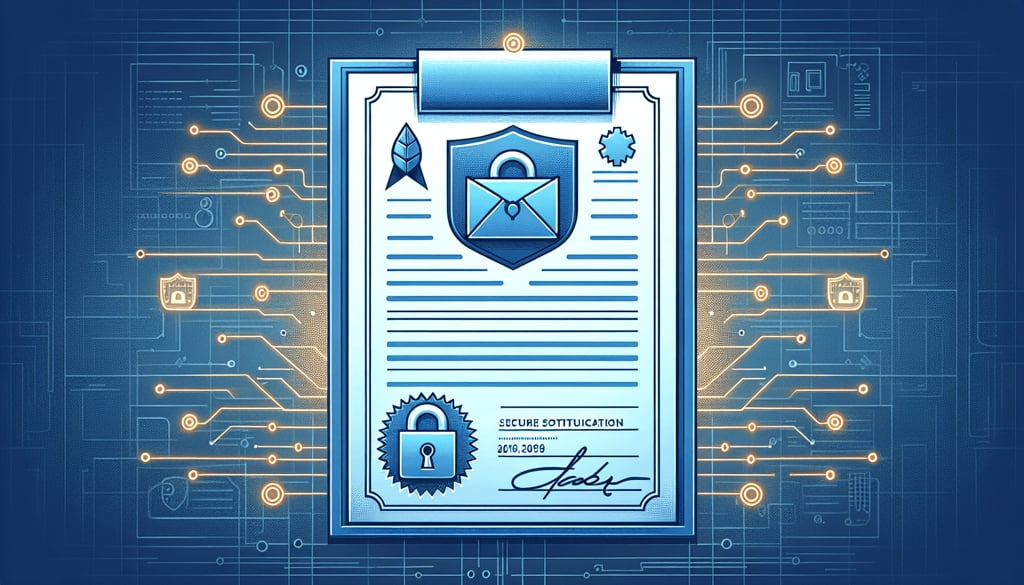
Understanding the Importance of TLS/SSL Encryption for Email Delivery
TLS/SSL encryption is important for email delivery. It protects data transfer between servers, keeping it safe from unauthorized access.
Enabling TLS/SSL encryption in PowerMTA ensures the confidentiality and integrity of email communications. MTA-STS and TLS-RPT features further enhance email security by encrypting inbound connections with STARTTLS for each VirtualMTA.
Validating domain records and hosting policy files through the PowerDMARC dashboard confirms correct TLS configuration. Monitoring server logs for TLS issues is crucial for maintaining a secure communication environment.
Regularly updating TLS certificates in PowerMTA is necessary to reduce vulnerabilities and secure data during transmission. Integrating GPT-40 for email security with strong TLS configuration practices strengthens defenses against cyber threats.
By following best practices and optimizing TLS settings in PowerMTA, organizations can create a secure and reliable email communication environment.
Benefits of Enabling TLS/SSL Encryption in PowerMTA
Enabling TLS/SSL encryption in PowerMTA has several benefits for email delivery. It enhances security by encrypting data during transit. This helps protect sensitive information from unauthorized access. The encryption also ensures the integrity of emails and guards against potential breaches, making overall email security stronger.
TLS/SSL encryption in PowerMTA can also have a positive impact on sender reputation and deliverability. Creating secure connections through encryption shows a dedication to protecting user data and maintaining trust. This commitment can result in better deliverability rates and more engagement from recipients.
So, turning on TLS/SSL encryption in PowerMTA not only secures email communications but also helps build a reputable sender image and improves email delivery success.
Enabling TLS/SSL Encryption in PowerMTA
Installing PowerMTA with SSL Configuration
Installing PowerMTA with SSL configuration involves several important steps. First, configure TLS certificates for secure email delivery. This includes setting up TLS encryption to protect data during transmission.
Enabling StartTLS in PowerMTA enhances security. Customize TLS settings in the configuration file for virtualMTA blocks to achieve this. Use MTA-STS and TLS-RPT features through the PowerDMARC dashboard for added email security.
To ensure proper configuration, monitor server logs for TLS issues. Verify the presence of the “250-STARTTLS” option by using the telnet command on port 25 for the localhost IP.
By following these steps and best practices, organizations can maintain a secure communication environment and prevent security breaches.
Configuring TLS Certificates in PowerMTA
TLS certificates help enhance email security in PowerMTA.
PowerMTA can be configured to implement MTA-STS and enable SMTP TLS reporting through the PowerDMARC dashboard.
Users can enhance email transmission security by:
- Adding domains
- Publishing CNAME records in the DNS
- Validating MTA-STS records
Adjusting MTA-STS policy mode and adding email addresses for TLS aggregate reports improves email security.
Regular configuration checks are crucial to avoid errors like failure to start PowerMTA or issues with .crt files disrupting TLS encryption.
Organizations can safeguard sensitive information and maintain email delivery integrity by following best practices for secure TLS configuration in PowerMTA.
Monitoring server logs for TLS-related issues and troubleshooting common errors ensures a secure communication environment.
Effective TLS certificate configurations and continuous monitoring optimize security measures and strengthen email security.
Enabling StartTLS in PowerMTA
Enabling StartTLS in PowerMTA is done through the PowerDMARC control panel. Navigate to the PowerMTA-STS tab, add domains, and publish CNAME records in the DNS. This enables MTA-STS and TLS-RPT. Validate these records to ensure correct implementation. Customize the MTA-STS policy mode and input email addresses for TLS aggregate reports to enhance email security. Generate and host policy files and TLS certificates via the PowerDMARC dashboard to strengthen email transmission security.
Configure TLS certificates in PowerMTA by regularly updating them for better security. Updating certificates reduces vulnerabilities, enhances encryption, and maintains data protection during transmission. Monitor PowerMTA server logs for TLS issues to efficiently identify and resolve errors, ensuring a secure communication environment.
Follow best practices like using strong ciphers, disabling weak protocols, and updating regularly to ensure a robust TLS configuration in PowerMTA for secure email delivery.
Implementing TLS encryption in PowerMTA is a security measure against cyber threats, ensuring email transmission integrity. By following best practices, configuring StartTLS, and monitoring server logs for TLS issues, organizations can establish a secure email communication environment with PowerMTA.
Best Practices for Secure TLS Configuration in PowerMTA
PowerMTA-STS and PowerTLs-RPT Integration for Enhanced TLS Security
Integrating PowerMTA-STS and PowerTLs-RPT can enhance TLS security for email delivery. This integration enables encrypted connections between servers, ensuring the confidentiality and integrity of email communications. It safeguards sensitive information during transmission.
The key advantages of using PowerMTA-STS and PowerTLs-RPT are their ability to provide secure email communication. This is achieved through MTA-STS configuration and SMTP TLS reporting.
To successfully integrate these features for enhanced TLS security in PowerMTA configurations, users need to follow certain steps:
- Add domains
- Publish CNAME records in the DNS
- Validate MTA-STS records
- Host policy files
- Configure email addresses for TLS aggregate reports
By implementing these steps, organizations can:
- Maintain a secure email environment
- Effectively validate their security measures
- Monitor the performance of TLS encryption within PowerMTA
Common Errors to Avoid in TLS Configuration for PowerMTA
- Neglecting to enable STARTTLS for inbound connections can lead to unencrypted data transmission vulnerabilities.
- Ensure the correct definition of certificates in the configuration file to prevent errors like failing to start PowerMTA due to issues with .crt files.
- Monitoring PowerMTA server logs for TLS-related errors is essential for efficient identification and rectification of configuration issues.
- Maintain a secure and error-free TLS configuration in PowerMTA by regularly checking and updating configurations.
- Validate DNS records for MTA-STS and host policy files while configuring email addresses for TLS aggregate reports.
- Following best practices and avoiding common errors can help users establish a secure communication environment and prevent disruptions in TLS encryption.
Troubleshooting TLS Configuration in PowerMTA
Identifying and Resolving Issues with TLS Encryption
Issues with TLS encryption in PowerMTA can be identified by checking for specific errors. These errors may include failure to start PowerMTA or problems with .crt files, which are important for TLS encryption.
One common error, such as “error reading private key,” can indicate issues with the certificate setup.
Monitoring PowerMTA server logs for TLS-related errors, like the absence of the “250-STARTTLS” option when using telnet on port 25 for the localhost IP, can help identify configuration problems.
To resolve TLS configuration issues in PowerMTA, it is essential to ensure that STARTTLS is enabled for each VirtualMTA on inbound connections. This involves verifying configuration files, updating TLS certificates regularly, and monitoring TLS encryption for any abnormalities.
Regular monitoring and troubleshooting of TLS encryption in PowerMTA are important to maintain secure communication. By monitoring server logs for TLS issues and promptly addressing any errors, organizations can uphold the integrity of their email security and reduce potential vulnerabilities.