Setting up a PowerMTA server for your email marketing campaigns? Not sure where to start? We’ve got you covered with a step-by-step guide on configuring PowerMTA after installation.
PowerMTA is a powerful tool for handling large email volumes. It offers advanced features like DKIM signing, IP rotation, and detailed reporting.
In this article, we will guide you through setting up PowerMTA on your CentOS server to ensure optimal email delivery for your campaigns. Let’s get started!
TL:TR
What are the steps to configure PowerMTA after installation?
- Edit the config file: /etc/pmta/config
- Set up bounce processing: Define bounce domains and actions.
- Configure your feedback loop: Add headers for bounce notifications.
- Update domain settings: Add domains and configure delivery settings.
- Start PowerMTA: Run pmtad to start the server.
How do I set up bounce processing in PowerMTA?
To set up bounce processing in PowerMTA, you need to configure bounce domains in your config file and specify a bounce processor script. For example:
bounce_domain example.com
processor_script /path/to/bounce_processor.py
What is the process for setting up delivery monitoring in PowerMTA?
To set up delivery monitoring in PowerMTA, you need to enable the built-in SNMP monitoring feature and configure it to send data to a monitoring tool like Grafana. You can use SNMP OID metrics like delivery queue size and bounce rates to track email delivery performance.
Can you provide guidance on configuring feedback loops in PowerMTA?
To configure feedback loops in PowerMTA, you can set up the appropriate headers and bounce processing rules in the configuration file. For example, you can configure PowerMTA to handle complaints by setting up a feedback loop processing rule with the appropriate feedback address.
How do I optimize PowerMTA configuration for maximum deliverability?
Monitor delivery statistics, adjust delivery settings, and warm up IP addresses gradually. Implement authentication like SPF, DKIM, and DMARC. Keep a clean email list, avoid spam traps, and follow best email practices. Keep an eye on bounce rates and feedback loops.

Prerequisites for PowerMTA Installation
Choosing a Suitable Environment for PowerMTA
When choosing where to install PowerMTA, it’s important to consider:
- The type of server – cloud/VPS or dedicated
- Adequate system resources
- Proper domain setup with MX records and fixed IP address
- Ability to configure PowerMTA via SSH client on CentOS 7 with valid hostname settings
For optimal performance:
- Check port 25 accessibility for email dispatch
- Configure IP rotation for better email delivery
- Implement DKIM records for secure communication
Monitoring the PowerMTA server:
- Use commands like `systemctl status` to ensure smooth operation
Follow the official PowerMTA documentation for an optimized installation. This helps in building a high-volume email server with efficient email delivery capabilities.
Installation Steps on CentOS for PowerMTA
To install PowerMTA on CentOS, you need:
- A VPS or dedicated server
- A domain name
- The PowerMTA rpm package
- A valid license from the official PowerMTA documentation
Before starting the installation process, make sure to:
- Ensure port 25 accessibility
- Set up the hostname correctly
- Configure DNS records like MX, SPF, DMARC, rDNS, and DKIM
- Use a secure SSH client for server access
For a step-by-step installation on CentOS 7:
- Connect to the server via SSH.
- Check port 25 accessibility.
- Set up the domain.
- Upload the PowerMTA rpm package and license.
- Install PowerMTA using ‘rpm -ivh’ command.
- Configure PowerMTA using ‘vim pmta.cfg’ command.
- Create necessary DNS records.
- Check the PowerMTA service status using ‘systemctl status pmta’
After installation, you can set up IP rotation by configuring the ‘smtp-source-ip’ directive in the PowerMTA config file.
This helps rotate IP addresses for sending high-volume emails. Monitoring tools like PowerMTA monitoring and regular email dispatch performance reports can optimize the PowerMTA server setup for efficient email delivery.
Setting Up IP Rotation in PowerMTA
Setting up IP rotation in PowerMTA involves configuring different IP addresses for rotation. This helps optimize email delivery and monitor server performance. Additionally, setting up DKIM records and configuring subdomains are important steps in this process.
When implementing IP rotation in PowerMTA, users should consider factors like using high-volume email dispatch and creating MX records for each subdomain. It’s also essential to ensure proper configuration of DNS settings.
Following the official PowerMTA documentation is the best way for users to efficiently set up IP rotation for their SMTP server. This applies whether the server is hosted on a cloud/VPS or set up as a DIY project like Raspberry Pi.
Monitoring the server using commands like “systemctl status” and optimizing performance using tools like Postfix and Mailwizz are crucial for maintaining a successful PowerMTA setup. Configuring IP rotation helps improve email delivery rates and provides flexibility for sending unlimited emails securely.
Configuring PowerMTA after Installation
Connecting PowerMTA to Domains and IPs
To connect PowerMTA to domains, you need to set up the domain’s MX record. This points to the server’s hostname.
For PowerMTA IPs, make sure the SMTP-Source-IP matches the server’s IP for proper delivery.
Some considerations for connecting PowerMTA to domains and IPs are:
- Setting up DKIM records for email authentication
- Configuring subdomains for different purposes such as transactional emails
- Using IP rotation to improve deliverability
Monitoring the PowerMTA server setup using tools like systemctl status and PowerMTA monitoring is important for performance.
Creating necessary DNS records like SPF and rDNS improves email dispatch.
In the realm of high-volume email, optimizing PowerMTA configuration is crucial for performance.
Following DIY guides or official PowerMTA documentation helps build a reliable email server on a cloud/VPS environment or even on a Raspberry Pi. This ensures seamless sending of unlimited emails using PowerMTA SMTP server.
Uploading Email Content to PowerMTA
Users who want to upload email content to PowerMTA must follow a specific process:
- Install PowerMTA on a server.
- Configure the server with the necessary settings.
- Upload the email content for dispatch.
Supported file formats for uploading email content to PowerMTA include HTML and plain text. These formats ensure correct email formatting for delivery.
Users can monitor the PowerMTA server setup by checking port 25 accessibility. They can also use tools like systemctl status for smooth operation.
Following the official PowerMTA documentation and best practices for high-volume email dispatch helps users build a high-performance email server that meets their needs.
Customizing SMTP Server Settings in PowerMTA
To optimize the performance of your SMTP server in PowerMTA, you can customize key settings. These settings include:
- Configuring IP rotation for improved email delivery.
- Setting up DNS records such as SPF, DMARC, rDNS, and DKIM.
- Ensuring proper domain ownership.
- Creating a subdomain for PowerMTA.
Additionally, monitoring the PowerMTA server setup is important. You can use commands like systemctl status and check port 25 accessibility to maintain optimal performance.
To efficiently handle a high volume of emails, configure PowerMTA with features like IP rotation, setting up DKIM records, and monitoring its performance through PowerMTA monitoring tools and official documentation.
Implement security measures to protect your PowerMTA SMTP server from abuse and unauthorized access. This involves:
- Implementing firewall rules using iptables.
- Securing the server with SSL certificates.
- Using SSH client for secure access.
- Regularly updating PowerMTA configuration settings for a secure email server environment.
Monitoring PowerMTA Performance
Users can effectively monitor the performance of PowerMTA by using tools like systemctl status. This helps to check the status of PowerMTA processes for proper functionality. It is important to track key metrics such as email delivery rates, SMTP server response times, SMTP-source-IP validation, and IP rotation success to optimize PowerMTA performance.
Implementing email monitoring services for real-time alerts on email dispatch status and delivery failures is recommended. This helps in maintaining smooth email delivery operations. Configuring PowerMTA monitoring following official documentation guidelines ensures accurate performance tracking and timely maintenance.
Users can create customized dashboards to display critical performance data and set up alerts for any anomalies. This proactive approach allows users to effectively manage their PowerMTA server setup and send unlimited high-volume emails with optimized deliverability.
PowerMTA Server Management
Securing Your PowerMTA Server to Prevent Abuse
To secure a PowerMTA server and prevent abuse, it’s recommended to implement IP rotation. This involves regularly changing the IP used to send emails to avoid being flagged for spamming.
Enhancing email delivery reputation is another benefit of IP rotation. Tools like systemctl status can be used for monitoring server processes and performance metrics to detect any unusual activity promptly.
Configuring iptables to restrict unauthorized access to port 25 is crucial for maintaining a secure email server environment.
Users can ensure a secure and optimized PowerMTA server setup for sending unlimited high-volume email dispatches by following these steps and staying updated with official PowerMTA documentation.
Scaling Your Bulk Email Server with PowerMTA on VPS
Scaling a bulk email server with PowerMTA on a VPS involves some important steps to make sure everything runs smoothly. Here are some key considerations:
- Optimize PowerMTA for high-volume email dispatch.
- Configure the SMTP server for efficient email delivery.
- Set up IP rotation for improved deliverability.
- Monitor the server using systemctl status.
Furthermore, creating proper DNS records like MX, rDNS, and DKIM records is crucial for successful email delivery.
The process of installing PowerMTA on CentOS 7 includes:
- Uploading the PowerMTA rpm package.
- Configuring the server using PowerMTA config files.
- Setting up necessary services like postfix, mysqld, and httpd.
To ensure the best performance:
- Manage iptables for security.
- Use a dedicated subdomain for email dispatch.
- Monitor PowerMTA performance.
By following the DIY guide and official PowerMTA documentation, users can build a reliable and high-volume email server on a VPS for efficient email dispatch. This will help in sending emails in large quantities without any issues.